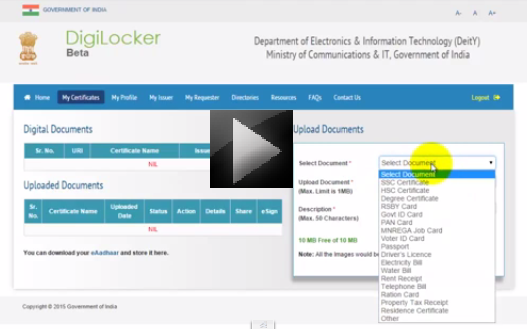DigiLocker
DigiLocker
What is DigiLocker
DigiLocker offers a dedicated personal storage space, linked to each resident’s Aadhaar number. DigiLocker can be used to securely store e-documents as well as store Uniform Resource Identifier (URI) link of e-documents issued by various issuer departments. The e-Sign facility provided as part of DigiLocker system can be used to digitally sign e-documents.
The DigiLocker can be accessible via web portal or mobile application.
Key components of DigiLocker
Each resident’s DigiLocker account has the following sections:
- Dashboard – This section is the first page you see when you login and shows a summary of all your documents.
- Issued Documents – This section shows the URIs (links) of the documents or certificates issued to you by the Govt. department or other agencies participating in DigiLocker.
- Uploaded Documents – This section shows all the documents which are uploaded by you. You can update the document type, eSign and share these uploaded documents.
- Shared Documents – This sections shows the list of documents which you share with others (via email).
- Activity – This section is a log of the activities you performed in you DigiLocker account. The log included the details about the activities such as file upload, download, eSign etc.
- Issuers – This section lists the departments and agencies that are registered on DigiLocker as Issuers. If these departments have issued any document/certificate to you, it will appear in the form of a URI (link) in your Issued Documents section.
How to Use
For Residents
- To login, one need to enter your mobile number on the login field.
- A One Time Password (OTP) will be sent to the mobile number.
- Enter the OTP in the required field followed by selecting a username & password. This will create your DigiLocker account.
- After your DigiLocker account is successfully created, you can voluntarily provide your Aadhaar number (issued by UIDAI) to avail additional services.
- On completion of the above, residents can view the URIs of e-Documents which have been uploaded into the Digital Locker by various issuers.
- Resident can also upload e-documents in their Digital Locker and eSign them.
- Residents can share private documents with requesters by sharing a link to the e-Document to the email address of the requester.
- Once the above process is completed successfully, you can sign in to your Digital Locker account with Aadhaar OTP or entering Username & Passward or Sign in with Social Media accounts.
For Issuers
- An Issuer needs to register on Digital Locker System to get a unique Issuer ID.
- Once an ID is assigned, Issuer can upload the documents in a standard XML format in the designated repository using repository service provider API.
- Each document uploaded in there pository will have unique URI comprising of Issuer ID, Document Type and Document ID. The document URI will be pushed to the concerned resident’s Digital Locker based on his/her Aadhaar number.
For Requesters
- A Requester needs to first register with an access gateway to on board Digital Locker system.
- A Requester can use document URIs (Uniform Resource Identifier) to securely retrieve the documents from the repository through an access gateway
What are the different components of a resident’s digital locker?
Each resident’s digital locker has the following sections:
i. My Certificates: this section comprises of two sub sections
a. Digital Documents- which contains URI (links) of the documents issued to the resident by the Govt. department or other agencies. Each document will have the following information
- URI
- Document Name
- Issued Date
- Share option
b. Uploaded Documents- List of all the documents which are uploaded by the resident can be viewed in this subsection. Each document will have the following information
- Document Name
- Uploaded Date
- Status: to indicate whether the document is eSigned or not.
- Action: to remove or delete a document from the digital locker.
- Details
- Share: to share the uploaded document via email
- DigiSign option: once a document is eSigned it is shown as ‘√’
ii. My Profile
This section displays the complete profile of the resident (Name, Date of Birth, Gender, Residential Address, email, mobile number) as available in the UIDAI database.
iii. My Issuer
This section displays the Issuer name and the number of documents issued to the resident by the issuer.
iv. My Requester
This section displays the Requester name and the number of documents requested from the resident by the requester.
v. Directories
This section displays the complete list of registered Issuers and Requesters along with their URL.
How can I upload a document in my digital locker?
Upload documents facility is available under ‘My Certificates’ section.
- You need to first select a document type (SSC Certificate, HSC Certificate, PAN card, Voter ID card, etc.) from a drop down list.
- Provide a name for the document
- Based on the document type selected, you need to fill in the other details relevant to the document.
- Choose the file from your local machine to be uploaded to digital locker. Each file to be uploaded should not be more than 1MB [1 MB is the maximum size of the file] in size and only pdf, jpg, jpeg, png, bmp and gif file types are allowed
- Provide Description of the document (max 50 characters)
- Click ‘Upload’ button.
On successful upload, the document will be listed under ‘Uploaded Documents’ subsection.
How can I share the e-documents in my digital locker?
- For sharing your e-document (mentioned as URI under ‘Digital Documents’ subsection or under ‘Uploaded Documents’ subsection) you need to click on ‘Share’ link provided against the document you would like to share.
- A dialog box will pop up. Please enter the email address of the recipient in the dialog box and click ‘Share’ button.
- The document will be shared with the recipient via email. The recipient will receive an email from ‘no-reply@digitallocker.gov.in’. The subject line of the email will mention the document name and document type. The email body will have the URI link of the document and the sender name and Aadhaar number.
- The recipient can access the document using the URI link provided in the email.
How it is going to help?
It will minimize the use of physical documents and will provide authenticity of the e-documents. It will provide secure access to Govt. issued documents. It will also reduce administrative overhead of Govt. departments and agencies and make it easy for the residents to receive services.
Register Now
DigiLocker support team via email: support@digitallocker.gov.in
Source: DigiLocker.gov.in
Last Modified : 5/5/2020
This topic provides information related to eSamvad...
This topic provides information about ASH TRACK Mo...
Provides information about Central KYC Registry?
This topic provides information about CBSE Academi...